Profiling is a technique used to
identify code-level performance bottlenecks in an application and tune application code
accordingly. In the context of Web-based and multi-tiered applications, the profiling needs to be
done in the Application Server/Middleware tier as most of the business logic processing is centered
there. The focus of this paper is to briefly describe the components and process of profiling;
share some practical challenges of integrating profiling tools with Java applications specifically;
and suggest some options to overcome these issues so that profiling and tuning activities can be
carried out effectively.
Introduction
The term “Profiling” refers to understanding and analyzing an
application's programs in terms of the time spent in various methods, calls and/or sub-routines and
the memory usage of the code. This technique is used to find the expensive
methods/calls/subroutines of a given application program and tweak them for performance
optimization and tuning. Alternately, the amount of time it takes the code to run is also referred
to as “Latency.” In typical multi-tiered applications; especially on the server side, it is called
“Server-Side Latency”.
Profiling can also be used to get insights on the application in terms
of memory usage -- such as how the objects/variables are created in memory provided by the runtime
(JVM Heap, .NET CLR, Native Memory, or others) -- which can be further used to optimize the memory
footprint of the applications. Also, for multi threaded applications, profiling can uncover issues
related to Thread Synchronization and show the thread status as well.
The objective of this article is to enumerate some of the most common
practical challenges in integrating Profiling Tools with Java/J2EE Applications (standalone or
Application Server-based) and discuss workarounds that can help significantly reduce turnaround
time required for profiling integration activity in the Application Performance Management
process.
For instance, in a 3-tiered Web application comprised of a WebServer,
Application Server and a Database server, let us consider an online business use case or business
transaction that is taking more time to respond to an end user who is accessing it through a
browser. In this context, the high end-to-end response time of the transaction could be attributed
to Client Side Rendering, Web Server Request/Response handling, or Business Logic Processing on the
Application Server or Query Execution on the Database Server. In order to find out the tier where
the latency is high, profiling can be used to uncover where the server-side time is being
spent.
types of profiling
Profiling can be broadly categorized into 2 types - CPU profiling and
Memory Profiling.
CPU Profiling
CPU Profiling mainly focuses on identifying the high latency methods of
the application code in Java context – it will provide the call graph for a given business process
with the break-up of time spent in each of the methods. The method latency can be measured in 2
ways – Elapsed Time and CPU Time.
Elapsed Time is the time taken by a method. This includes the time
taken within the method, its sub-methods and any time spent in Network I/O or Disk I/O. Ideally,
the elapsed time is the duration between the entry and the exit of a method as measured by a wall
clock. For instance, if a method involves the execution of business logic in Java code and SQL
calls to a database (which is Network I/O), elapsed time shows the total time for all of that
method to run.
Elapsed Time = CPU
Time + DISK I/O + Network I/O
CPU Time refers to the time taken by a method/function/routine spent
exclusively on the CPU in executing the logic. Hence, it does not include the time taken for any
I/O or any other delays from the Network or Disk I/O. For the same example mentioned above, CPU
time does not show the time spent in database execution because that is Network
I/O.
CPU Time = Time
exclusively spent on CPU
(without I/O or any Interrupts Delay)
(without I/O or any Interrupts Delay)
In general, it is the Elapsed Time which will be of interest; however,
both halves provide quite valuable information about the application
processing.
If the CPU time is
very high for a given method/routine/function, it indicates that the method/routine/function is
processing intensive and little I/O is involved for that
method/routine/function.
Alternately, if
the Elapsed Time is very high and CPU Time is less for a given method/routine/function , it
indicates that the method/routine/function has significant I/O activity.
In extreme cases,
the CPU time and the wall clock time can differ by a very large factor, especially if the executing
thread has a low priority – since OS can interrupt the method execution multiple times due to low
thread priority.
Memory profiling
Memory profiling
refers to analyzing how the objects are created in memory provided by runtime (such as JVM for
Java/J2EE applications and .NET CLR for .NET applications) and thereby to optimize the memory
footprint needed for the applications. Memory profiling can also be used to find critical issues
such as Memory Leaks in the applications.
generic architecture of profilers
This section provides a generic architecture of a Profiling Tool.
Typically, any profiling tool will have 2 major components – an Agent and a
Console.
An
Agent is also sometimes called a Probe or Profiler which is a component that
will run on a server (typically an Application Server) where the code is deployed and running. The
agent will be attached with the JVM whichcollects performance metrics using JVMPI/JVMTI interfaces
and push the data to a pre-configured port on the host machine where the application is
running.
A
Console is a Java program which typically captures data from the
pre-configured port and displays the metrics in dashboard view. This will be used to view the
metrics and also capture Snapshots that can be used for offline analysis. The diagram below
illustrates the profiler’s architecture in general.
Figure. 1. Generic Architecture & Componets of Java
Profilers
Process steps in profiling
In the context of
Java Profilers that need to be used with Java Application Servers/Java Standalone Programs, the
Java Agent needs to be attached with the JVM so it can profile the application. This process is
referred to as “Agent Integration” or “Profiler Integration”. This will be done by adding specific
arguments to JVM in the Application Server’s startup scripts when invoking the standalone Java
program.
Figure. 2. Process Steps in Profiling Activity
The sections below
are focused towards Profiling Applications running in Java based Application
Servers.
practical challenges in profilers integration &
remediation
In this section, I
would like to present the practical challenges of integrating Java Profiling Agents with Java/J2EE
Applications and Java Application Servers and suggest ways and means to overcome the issue so that
profiling activity can be carried out effectively. These issues are broadly divided into several
categories as illustrated in Fig.3. below. The various categories and remedies are discussed in
detail in the coming sections.
Figure. 3. Profiling Integration Issues
–XX Debugging/diagnostic Java parameters
Issue
Integration of
Java profilers with Java based Application Servers might not be stable or successful if the JVM
arguments contain the –XX arguments, especially some of the “Debugging” or “Diagnostic” flags. It
should be understood that JVM options that are specified with -XX are not stable and are not
recommended for casual use. Also, these options are subject to change without
notice.
Hence, an attempt
is made here to list some specific –XX flags to look out for while integrating Profilers with Java
Application Servers if any unexpected behavior is observed with Profiler
Agents.
Recommended
Solution
JVM –XX Flag
|
Description
|
Impact
|
Suggestion
|
-XX:+AggressiveOpts
|
This flag turns on “point performance
optimizations” that are expected to be ON by default in SUN JDK releases 1.5 and above. This flag
is to try the JVM's latest performance tweaks, however a word of caution is that this option is
experimental and the specific optimizations enabled by this option can change from release
to release which should be evaluated prior to deploying the application to Production.
(NOTE: this should be used with -XX:+UnlockDiagnosticVMOptions &
-XX:-EliminteZeroing)
|
JVM might
not start up with a Java Agent / Probe
AND/OR
Application might crash
|
Disable these options
OR
Remove these switches from JVM Arguments list in order to
enable the profiling activity
|
-XX:-EliminateZeroing
|
This option disables the initialization
of newly created character array objects. Typically this will be used along with -XX:+UnlockDiagnosticVMOptions
If -XX:+AggressiveOpts is to be used
|
JVM might
not start up with a Java Agent / Probe
AND/OR
Application might crash
|
|
-XX:+UnlockDiagnosticVMOptions
|
Any “diagnostic” flag of JVM/Java must
be preceded by this flag.
|
JVM might
not start up with a Java Agent / Probe
AND/OR
Application might crash
|
|
-XX:-ExtendedDTraceProbes
|
Enables performance-impacting
“dtrace” probes – the probes that can be used
to monitor JVM internal state and activities as well as the Java application that is running
(Introduced in JDK 1.6. and Relevant to Solaris OS 10 above only)
|
If this
option is already enabled, adding another Profiling Agent will make the JVM behavior
unknown.
|
|
-Xrunhprof[:options]
|
HPROF is actually a JVM native agent
library which is dynamically loaded through a command line option, at JVM startup if the switch is
passed to JVM arguments, and becomes part of the JVM process. By supplying HPROF options at
startup, users can request various types of heap and/or cpu profiling features from
HPROF.
|
If this
option is already enabled, adding another Profiling Agent will make the JVM behavior
unknown.
|
Non-tuned application
Issue
In certain
scenarios, where the Application is not performance tuned or the business scenarios have high
response time, attaching a profiler to some Applications (Application Servers) will cause time-outs
and the Application Server sometimes could not even startup. This is attributed to the additional
overhead profiling tools create due to byte-code instrumentation and the overhead linearly
increases with the methods’ execution time causing the overall business scenario execution time to
be even higher, resulting in time-outs.
Recommended
Solution
The recommendation
suggested for such scenarios is to identify the high latency code components “by introducing Java
code in the application in order to capture the time taken in the crucial methods”. However, this
approach has the disadvantage of choosing the critical/crucial classes and methods involved in a
business transaction and instrument the logging statements which needs code change, code
deployment.
The following is a
code snippet that illustrates this concept:
Class A
{
private long startTime, endTime;
public Obj
obj1;
public Obj
obj2;
void public
method1(){
startTime =
System.currentTimemillis();
……….
………..
………
endTime = System.currentTimemillis();
<logUtility>.log(“Time Spent in method” +
this.getClass().getcurrentMethod()+ “in msec:” +
(endTime-startTime);
//assuming the log utility being used for this as
well
}
Security privileges
This section
highlights the typical security or access privileges issues encountered while integrating Java
profiler agents with Java Applications. The table below lists the issues and recommendations to
overcome them.
Issue
|
Issue Description
|
Suggestion
|
Owner permissions for Agent Installation
Folder
|
If the
Agent/Probe installation folder is not owned by the user with which the Java process gets
executed/started, the Probe/Agent libraries cannot be loaded by the Java Process due to
insufficient security privileges.
|
The agent
installation folder on the file system should have “owner permissions” similar to that of the “Java
Process” recursively
For
instance, if the Java process gets started by “wasadmin” user group, the agent installation folder
and all its sub-directories/folder should have “wasdamin” as the owner.
(NOTE: On
UNIX based platforms, Primary UserId and Primary Group should be the same as that of the Java
process)
E.g.:
chown –R
<uid:Primary Group> <Agent Installation Folder> - UNIX based Platforms
|
Execute Permissions for Agent Installation
Folder
|
If the
Agent Folder just has only Read and Write permissions, the Agent/probe libraries cannot be executed
within Java process.
|
Assign
proper access permissions to the Probe Installation folder recursively
E.g.: chmod 775 <Probe Installation
Directory> -
(UNIX/LINUX/SOLARIS/AIX/HP-UX platforms)
Read/Write/Execute permissions - WINDOWS platform
|
Java Applications /Application Servers enabled with Java
Security
|
For Java Applications that are enabled with Java Security,
profilers might not start due to missing directives in server.policy file.
|
Grant all
security permissions to Agent/Probe’s jar file by adding the following directives to server.policy file as below.
E.g.: When integrating HP Diagnostics Java Probe with WAS 6.1,
profiler could not start and get all the required metrics. The following is added to server.policy file:
grant
codeBase "file:/opt/MercuryDiagnostics/JavaAgent/DiagnosticsAgent/lib/../lib/probe.jar" {
permission java.security.AllPermission; };
(NOTE:
For Java Security enabled standalone applications, identify the property file in which the required
security directive needs to be added)
|
Application Caching
Issue
For certain
applications, where Caching is used (either Custom Caching or Distributed Cache Products) to
improve application’s performance, profilers might not work as expected. This is attributed to the
increased overhead of tracking and probing each and every object available in the
Cache.
As some of the
Profilers/Probes will have default instrumentation points for different layers like JSP/Servlet,
EJB, DAO and standard Java Frameworks like Struts, Spring and ORM tools like Hibernate, even
without adding any custom instrumentation points, the overhead will be very high if the Application
under consideration uses huge object Caches.
Recommended
Solution
In such scenarios,
it is suggested to follow one of the options highlighted below:
Disable all the
default instrumentation points that come along with Probe/Profiler and observe the application
behavior in the context of Profiler.
Disable Caching
only while profiling the application to find out any bottlenecks in the Java code and other layers
such as the Database or external systems.
Alternately,
Reduce the Cache Size so that impact of object tracking and probing can be reduced (this works in
most cases since it is desirable to design any Cache that can be configurable in terms of its Size
and Cache Invalidation Policies).
Default instrumentation of COTS products running in J2EE
Servers
Issue
If the application
that needs to be profiled has some COTS products that run in JVM process area, JVM might not
startup when invoked with a profiling agent.
I would like to
share my experience with one of the industry-leading Rules Engine product that is hosted in a
WebSphere Application Server instance which could not be started successfully after integrating a
java profiler. With the profiler, the application server used to crash showing an issue in Java
CompilerThread in libjvm.so which is a JVM library. There is no sign of any error coming from
Profiler’s libraries. Without the profiler, no JVM crash is observed at any
time.
Recommended
Solution
Ensure that the
COTS product running in Java process does not have any probing or monitoring mechanism enabled by
DEFAULT. If enabled, try to disable and run with the profiler.
Check if the COTS
product is compatible with the profiler in use – Many a times, it’s quite difficult to get any
documentation which can confirm the product’s compatibility with the Profiler. Hence, it is
suggested to reach out to the tool vendor or COTS vendor to get required
support.
operating system specific
Issue
In
certain cases, the number of file descriptors set in UNIX based (especially on
UNIX/SOLARIS/LINUX/HP-UX) Operating Systems will have impact on the profiling
process.
Since profiling activity will load more libraries and binaries,
application servers in the context of Probe/Profiler might not start up properly with less number
of file descriptors
Recommended
Solution
It is recommended
to check current file descriptors limit (using ulimit –n) and increase the number of file
descriptors allowed on the system higher. It should be noted that this is not a mandatory change
required whenever profiler is to be used with an application, however, it acts as one of the
checklist items in case of unexpected errors while working with profiler-attached
applications.

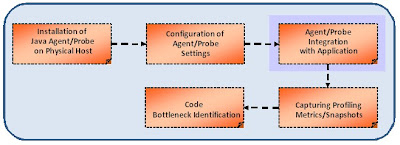
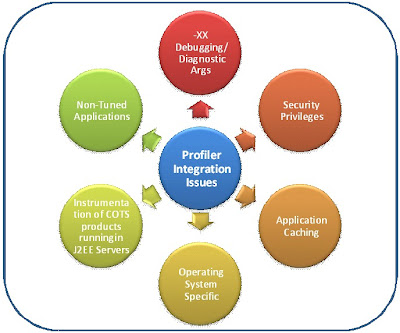
No comments:
Post a Comment